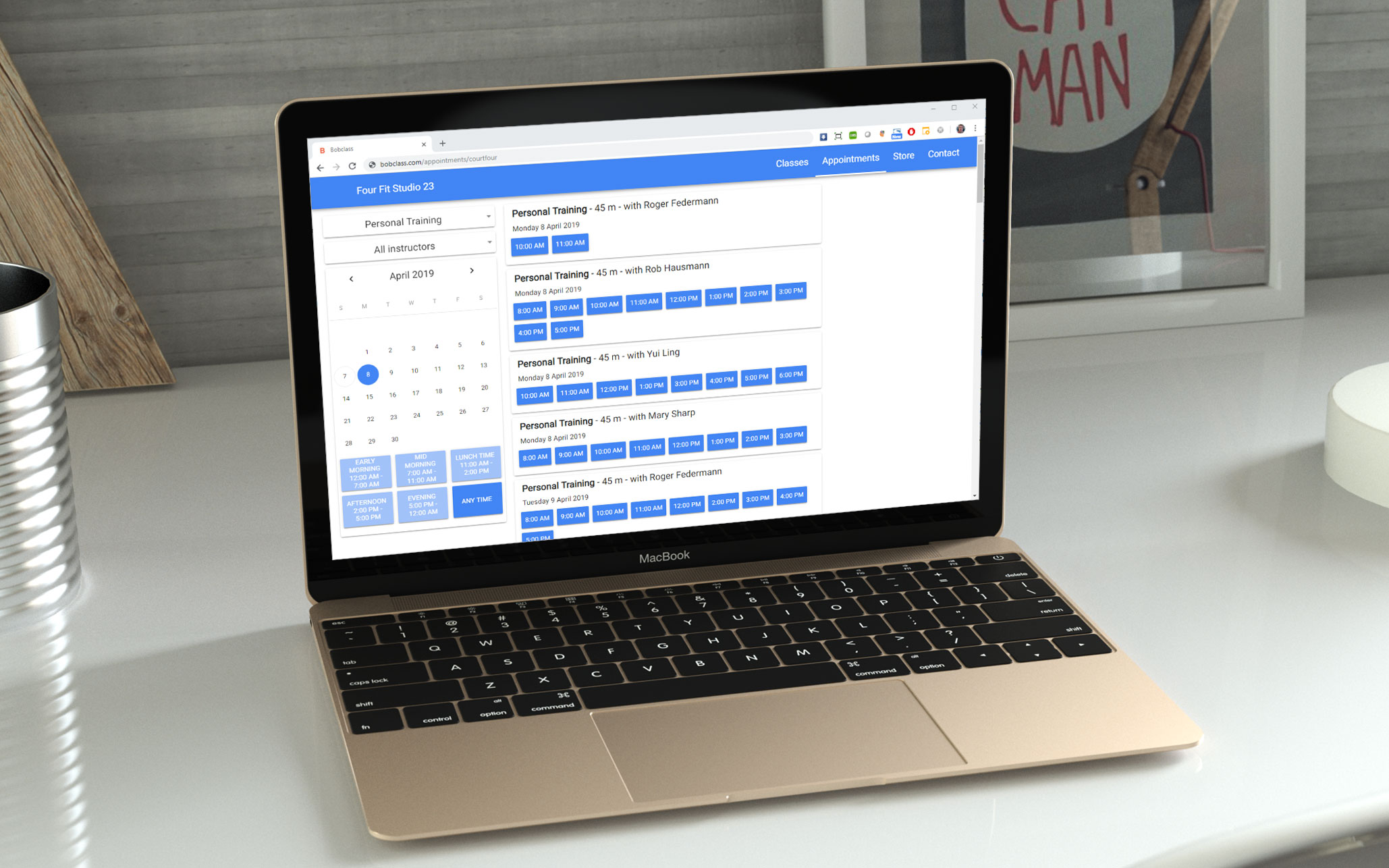
Your client can view your availability week calendar on any device in a browser. Details from other clients and session will obviously not be visible to them. Now all they have to do is pick a free slot.
Questions? Make sure to explore the features section which contains instructions and videos, and the FAQs. Or talk to us through the chat widget in the bottom-right corner, 09:00 - midnight CET. We speak English, Español, Nederlands and Deutsch. Note that we're a small team so be patient if we're not online 24/7. We'll get back to you if you leave your name and question.
You can also send an email using the button below.