Now that you have carefully prepared your class calendar for the season, it is time to share it with your clients via your own web link. Simply share this with your clients and they can view your class roster on any device in a web browser.
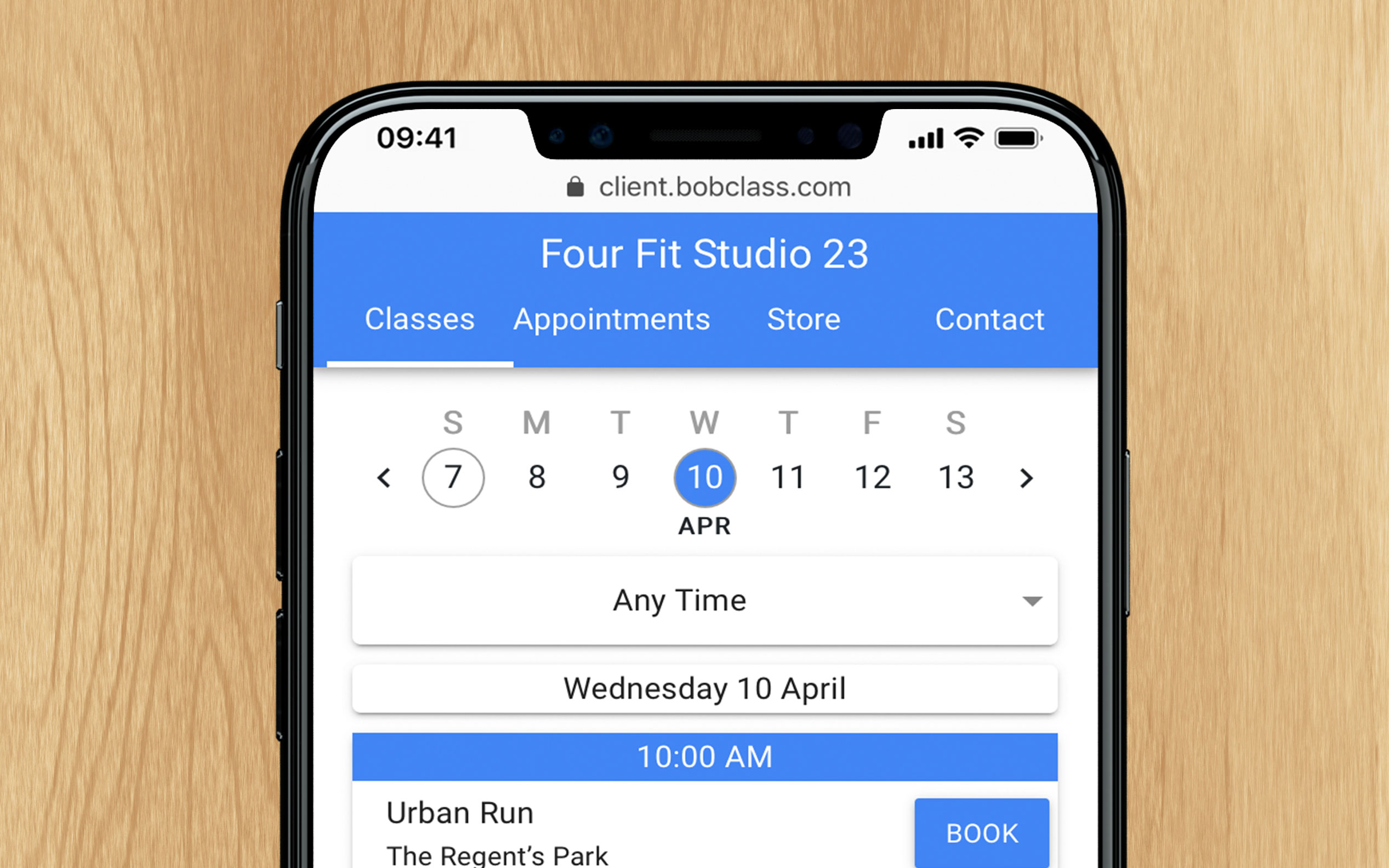
Questions? Make sure to explore the features section which contains instructions and videos, and the FAQs. Or talk to us through the chat widget in the bottom-right corner, 09:00 - midnight CET. We speak English, Español, Nederlands and Deutsch. Note that we're a small team so be patient if we're not online 24/7. We'll get back to you if you leave your name and question.
You can also send an email using the button below.